The most ethical strategy you will probably make for yourself in terms of revenue growth is to expand your retail store by opening an online store. You must research the advantages of eCommerce in the age of the digital world if you want to stay ahead of your competitors. WooCommerce is the most widely used eCommerce platform builder with an excellent feature WooCommerce product addons.
To specify, many popular eCommerce platforms allow you to set up your own online store. Shopify, WooCommerce, Squarespace, Wix, BigCommerce, and others are a few examples. To be more specific, an eCommerce platform is a piece of software or a plugin that allows you to create an online store. It also allows you to manage commercial functions like marketing, product sales, sales management, and customer service.
How to Create an Online Store with WooCommerce?
Building a wooCommerce platform is very simple and can be done in just 1 hour. Here we are sharing the step-by-step process to create one.
Step 1: Choose your Niche
One thing you should be certain of before launching your WooCommerce store is your eCommerce niche. To elaborate, the WooCommerce niche is, why will you sell, what will you sell, and to whom will you sell? Your WooCommerce niche defines your brand’s specialisation and values. There are numerous well-known WooCommerce stores that specialise in a specific industry.
Define your goal
You will never be able to convert your traffic if your website does not represent your business objective. People will come in and leave the website within seconds, degrading it. As a result, before installing WooCommerce on your WordPress website, make a list of all the motives why you’re creating an eCommerce store and what basic items you’ll need. Furthermore, the process of setting and achieving goals does not end after you have created your WooCommerce store. You must create a new set of intelligent goals, ideas, and targets for your online business.
Product you want to sell
WooCommerce does not impose any limitations on the type of product you can sell! It can be both a physical and digital product. However, before adding products to WooCommerce, you should investigate the most popular/trending products on the market.
To see what is selling the most on eBay, Amazon, and other online marketplaces, use Google Trends. Google Trend allows you to compare products, analyse their trends over time in various countries, and much more.
Define your audience
Demographic data entails all of the personally identifiable information about your customers, such as their name, age, gender, email address, phone number, etc. Businesses create pop-up and contact us forms to collect demographic data about their customers. Which any business can follow.
You must first gather all the necessary information before creating two groups. List every consumer who can buy your products in group one and vice versa in group two. You would be able to reach your target audience for better business results after segmenting your WooCommerce audience. This can really benefit you.
Your competitors for WooCommerce!
It’s important to understand the competition before you start selling anything. If you’re in the business of selling smartwatches, it doesn’t mean that others can’t do the same. Check out the goods, websites, services, and popularity of your rivals to see if you can compete with them or not.
Step 2 – Purchase Domain and SSL certificate for your eCommerce store
What Exactly Is a Domain Name?
The name that appears on your website URL is the domain name of your eCommerce store. It is your online business’s true identity. Customers use this name to contact you and request your services.
Choose the Appropriate Domain Name Extension
Except for .com,.net,.edu, and.org, there are over 280 different domain name tales. The most commonly used domain name extensions are.com,.org,.co,.us, and.net. Choose a domain name extension that accurately describes your WooCommerce brand!
Create a short domain name and add SEO keywords
The Domain you create should be short and memorable and also it is beneficial for SEO if you add keywords.
Purchase SSL Certificate
Purchase an SSL certificate to protect your website’s sensitive data from unauthorised users. In layman’s terms, an SSL certificate adds an extra ‘s’ to your website’s URL, resulting in HTTPS.
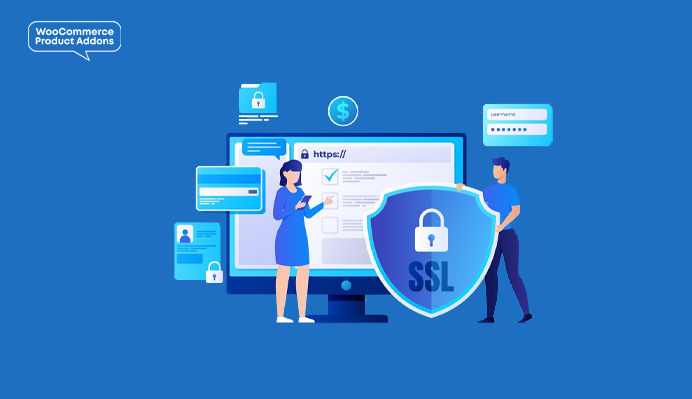
STEP 3: Buy a Hosting Plan
Since WooCommerce is a WordPress plugin, you’ll need to set up a hosting account where you can save all of your website’s files. When selecting a hosting plan, consider factors such as uptime, speed, customer support, security, and the size of your business.
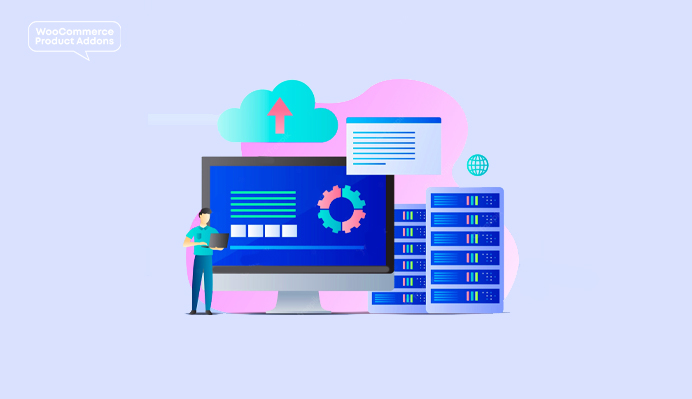
STEP 4: Set up Your WooCommerce Store with WordPress
Installing Woocommerce in WordPress is the most important and time taking process. It should be carefully done
Install WordPress
WordPress installation is simple. If you follow the proper steps, you can have your WordPress site up and running in five minutes. You can install WordPress manually or automatically through your hosting account—many hosting providers now offer one-click installation.
Install WooCommerce
Proceed to WooCommerce after installing WordPress. WooCommerce – the best-hosted eCommerce solution – can be installed in three ways:
- Create a WooCommerce.com account.
- WordPress.org hosts the WooCommerce plugin.
- In your WordPress site’s search bar, type WooCommerce.
WooCommerce Installation Wizard
You can personalise your eCommerce store using the WooCommerce setup wizard to provide a better user experience. When you finish the installation, you will be redirected to the WooCommerce setup wizard. The setup wizard acts as your personal assistant, assisting you in configuring your WooCommerce store.
Payment Gateway for WooCommerce
WooCommerce accepts payments both online and offline. You can also add more payment extensions (both free and paid) later on, depending on your needs.
STEP 5: Select a WooCommerce Theme
There are many free and paid themes available to help you add colour and design to your website. You can install a premium or free theme depending on the nature of your business.
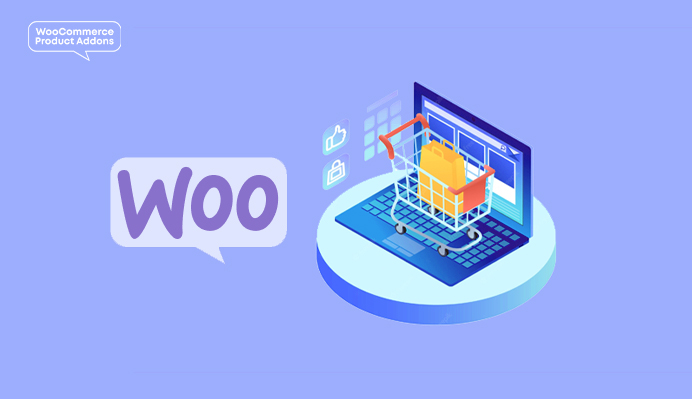
STEP 6: Select the Proper Plugins Following WooCommerce Store Setup
The exciting part is that, after setting up your WooCommerce store, you can expand its functionality and increase its adaptability by buying wooCommerce extensions. Extensions for marketing and store management abound. The extension you need for your store is simple to find. Simply purchase the ideal WooCommerce plugins.
Also read : Tips To Take Your WooCommerce Store Unique
Popular Woocommerce Plugins to Boost Sales

- Woocommerce checkout field editor -You have access to an interface through which you can add, edit, and remove fields from your WooCommerce checkout page. Fields can be inserted before the standard “order notes” section, after the billing and shipping sections, and both before and after these sections.
- WooCommerce product Addons – With the help of a variety of field types, including radio buttons, checkboxes, drop-down fields, custom text inputs, and more, WooCommerce Product AddOns enable you to include paid or free options to your products. To add additional pricing to the recurring subscription, WooCommerce Product AddOns also integrates with WooCommerce Subscriptions (separate purchase).
- Woocommerce table rate shipping plugin – The WooCommerce table rate shipping plugin is an easy-to-use addition to your WooCommerce store. Unlike other plugins, Table Rate Shipping for Woocommerce offers a perfect and simple-to-use settings panel that enables users to quickly calculate shipping costs.
- WooCommerce Deposit extension – You can choose which goods or services you want to accept deposits or payments for using WooCommerce Deposits extension. Instead of making a single payment for these goods, customers can make deposits or select a payment schedule.
- Woocommerce product table plugin – You can add product tables anywhere on your website using the WooCommerce product table plugin. To list products in a table, just add them to the table using a sortable and searchable form, choose the product attributes you want to show as columns, and add a table using a shortcode to any page.
Other Popular Woocommerce Plugins
- WooCommerce currency switcher – The Geo-Location IP of your customer and the nation from which they are accessing your store are automatically determined by the Currency Switcher for WooCommerce. The extension shows all the prices in the customer’s home currency when any page from your store loads.
- Woocommerce variation swatches – Variation Swatches is a WooCommerce product variation swatches plugin that is simple to use. It provides an aesthetically pleasing and professional experience when selecting attributes for variation products. It converts the radio image, colour, and label fields in the product variation select options fields into radio images, colours, and labels.
- Woocommerce pdf invoices – This extension adds a PDF copy of the invoice to the completed order email. Customers can log in to their accounts and download previous invoices, and administrators can resend or download a copy of the PDF.
- Woocommerce dynamic pricing plugin – WooCommerce Dynamic Pricing & Discount Rules is a handy plugin that allows you to create dynamic pricing and promotions for your WooCommerce store. It allows you to set prices based on conditions such as cart quantity, tiered pricing, volume-based discounts, BOFO offers, and more.
- Woocommerce wishlist plugin – WooCommerce Wishlists is a powerful extension with a variety of useful features. Guest visitors can create their own Wishlists, which will be saved for a maximum of 30 days or until their cookies are cleared. Wishlists can be created and saved indefinitely by registered customers.
Conclusion
If you want to create an online store for business, the above article will definitely help you. You can also approach developers for the same and after that, you can use woocommerce product addons to add products to your eCommerce sites.